The IBM Workplace Viewer software is required to work with Lobbying Disclosure forms. Once it is installed on your computer it is available from the Start menu. You can download and install the application from the Lobbying Disclosure website.
See the Troubleshooting Guide if you have problems downloading or installing the software
To install the software from the Lobbying Disclosure website:
• Go to the Windows section of the Lobbying Disclosure website;
• Go to the Install Form Viewer Software section of the Forms and Software page;

• Enter your registrant name and email address in the appropriate fields and click the Download button:
Note: You might experience a pause while the installation is registered.
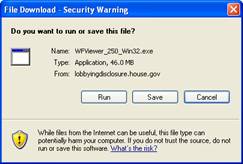
A window is displayed asking if you want to save the file or run the installation;
• Click the Run button;
Note: If you click the save button, you will be prompted for a location. When the download is complete, you will need to navigate to that location and “run” the installation.

A window is displayed asking if you want to install the IBM Workplace Viewer;
• Click the Yes button:
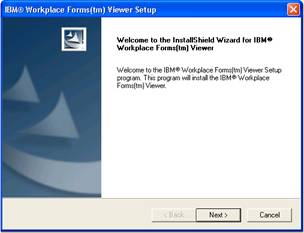
The installation files are extracted and a window is displayed;
• Click the Next button:
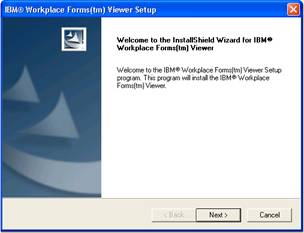
The default installation path is displayed. It is recommended that you do not change these settings;
• Click the Next button:
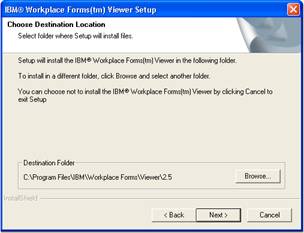
The setup folder settings are displayed. It is recommended that you do not change these settings;
• Click the Next button to begin the installation:
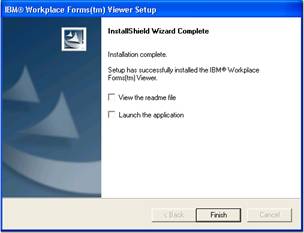
When the installation is complete a window is displayed;
• Uncheck the Launch the application box;
• Click the Finish button to close this window.
The IBM Workplace Viewer is now installed on your computer.