You can download blank forms to register for the first time, or pre-populated forms for each registered client, from the Lobbying Disclosure website.
To download blank forms:
• Go to the Windows section of the Lobbying Disclosure website;
• Click the Register or Report Activity tab;
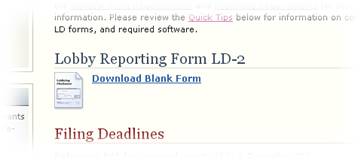
The appropriate form is available in the Forms section of each page;
• Click on the form icon you want to download:
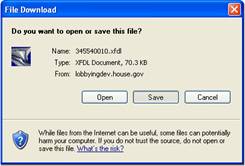
A window is displayed asking you if you want to open or save the file;
• Click the Save button;
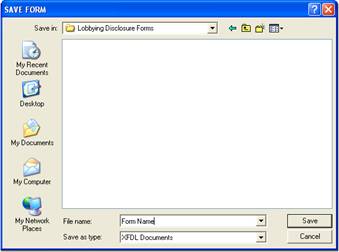
A window is displayed that allows you to navigate to the location where you want to store your form;
• Modify the form name, if needed, and click the Save button. Your form is now downloaded and available for use.
Note: You can open a form for editing by double-clicking on the file name, or by clicking the Open button in the IBM Workplace Viewer toolbar. Do not try to open the forms using other applications such as MS Word or Corel WordPerfect.
To download pre-populated templates:
• Go to the Windows section of the Lobbying Disclosure website;
• Click on the Forms and Software tab;
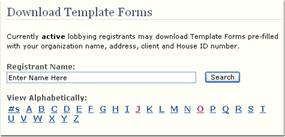
• Enter the registrant name in the Download Template Forms section and click the Search button:
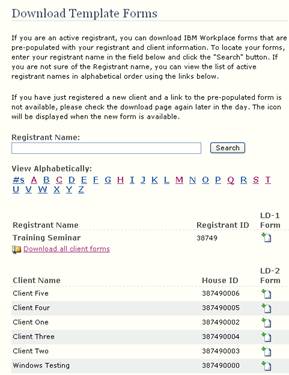
A list of client names, House ID’s, and a link to download new client registrations and reports for each client are displayed. If you have more than 5 clients, a link to the zip file with all client templates is also displayed;
• Click on the form icon you want to download;
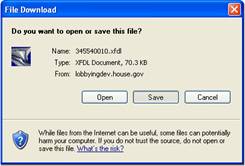
A window is displayed asking you if you want to open or save the file;
• Click the Save button;
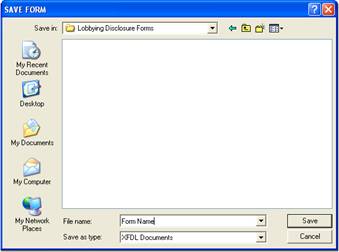
A window is displayed that allows you to navigate to the location where you want to store your form;
• Modify the form name, if needed, and click the Save button. Your form is now downloaded and available for use;
• If you have downloaded the zipped forms, right click on the zipped file and select Extract All after it has been downloaded;
A window is displayed that allows you to navigate to the location where you want to store your forms. Pre-populated forms will be extracted and named using the House ID for each client.
Your forms are now saved in your Lobbying Disclosure folder and ready to be used.
Note: You can open a form for editing by double-clicking on the file name, or by clicking the Open button in the IBM Workplace Viewer toolbar. Do not try to open the forms using other applications such as MS Word or Corel WordPerfect.