If you are not using MS Internet Explorer as your default browser, the message “Waiting for browser” is displayed and the submission does not complete. This is due to the confirmation message that is displayed after your form is submitted.
To allow the confirmation window to display in other browsers:
• Close any browsers (AOL, Firefox, Safari, or others) that you have open;
• Press the Start button on your toolbar and click on Programs;
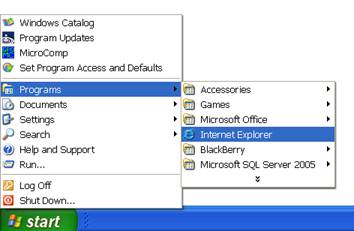
• Click on Internet Explorer from the program list;
Note: The Start Menu has many options for display. Your version may not appear exactly as the example does, but all Start Menus will have an option for programs. That is where you will find the link for Internet Explorer.
• When the browser is completely open, minimize it using the icon in the top right hand corner of the window;
• Navigate to the folder where your form is stored, click on the file name, then click the Open button:
The file will be opened in IBM Workplace Viewer;
• Click the submit button.
When the form has been submitted, the confirmation message will be displayed in your browser. Please print the receipt and save it for your records.