Information must be entered in the fields using the proper format before you can sign or submit them. The formatting types are:
• List Fields

Values can be selected from a list by clicking the down arrow and left clicking on a value;
Note: You can deselect a value by clicking the blank space in the list menu if you are editing a previously filed form.
• Check Boxes

Option boxes can be selected by left clicking on the box;
• Date Fields
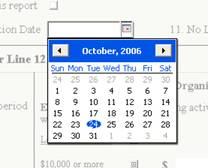
Dates can be entered by manually typing it in or by clicking the down arrow and selecting it from a calendar screen. All typed dates must be entered as MM/DD/YYYY;
• Currency Fields
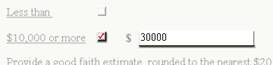
Expenses must be entered as numbers and are automatically formatted as currency. You can enter whole numbers, or dollars and cents;
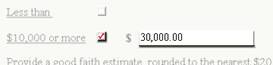
The entry is formatted when you move the cursor to the next field, as shown in the example above;
• Text Fields

All other form fields are text. You can enter information by typing it in or copying and pasting it from other electronic sources. You can create multiple line entries by pressing the enter key at the end of a sentence. You can also enter text in a single line, using comma, dashes, and spaces so the content is readable. There are no requirements for how the text is formatted.
Note: Each text field does have a space requirement. If you have entered too much text in a field, it will turn red when you move to the next field. You must edit the text to fit in the field or move the additional text to an addendum page.
 Required Fields
Required Fields